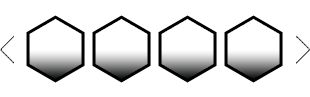With this plugins you are able to add images to your menu items. Make your multilevel menu items looked like hexa shapes in beautiful style which could be scrolling by fingers in mobile devices or could be shown as a responsive sota’s greed. You can control image size of every menu item. All items of menu will become svg made hexa-shapes with or without images inside.
Menu-Hexagons:
A horizontal scrolling navigation menu for touch and mouse with moving to active item. Nice hover effect, dropdown submenu
[menu-hexagons]
Menu-Hexagons-Greed:
Responsive greed like a honeycomb, reorganized after screen resizing according to your settings. Nice hover effect, dropdown submenu
[menu-hexagons-greed]
Plugin’s settings:
After installing plugin you will see in the main panel on the right side new menu item with hexagon shape “Menu Hexagons”
- Add image to menu item
- choose image size
- customize hexagons size depending on screen size
- customize font-size for text in menu,
- customize text-position inside hexagons,
- customize text-color
- customize font-family for better appearance
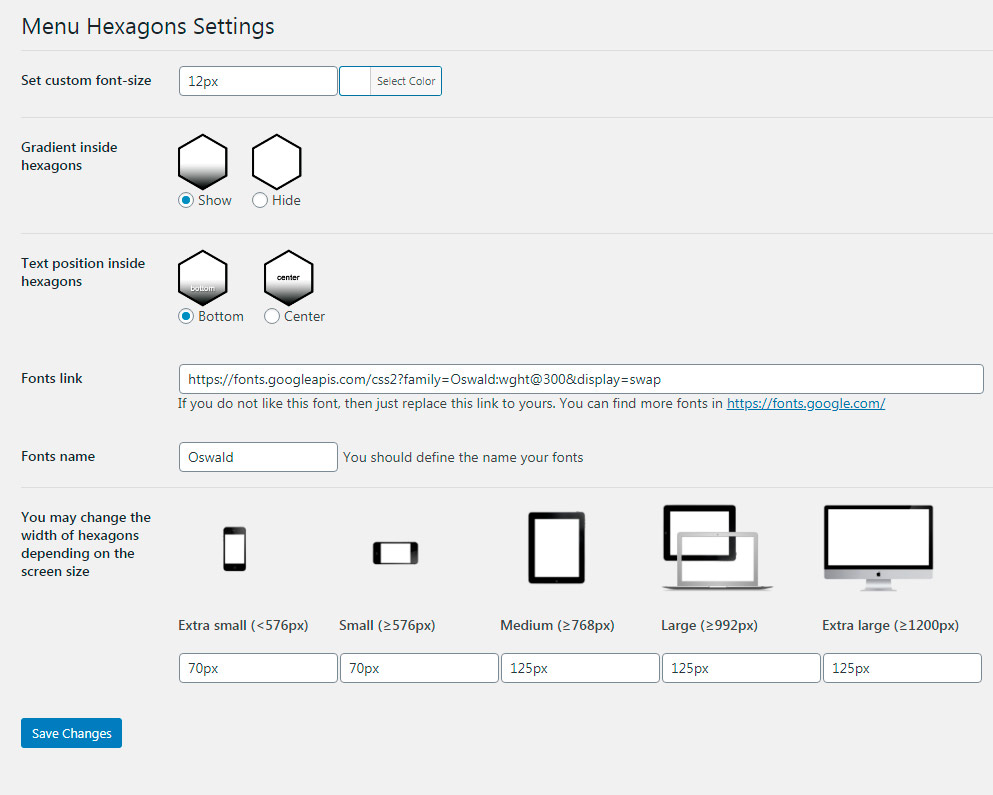
How to upload images for menu item: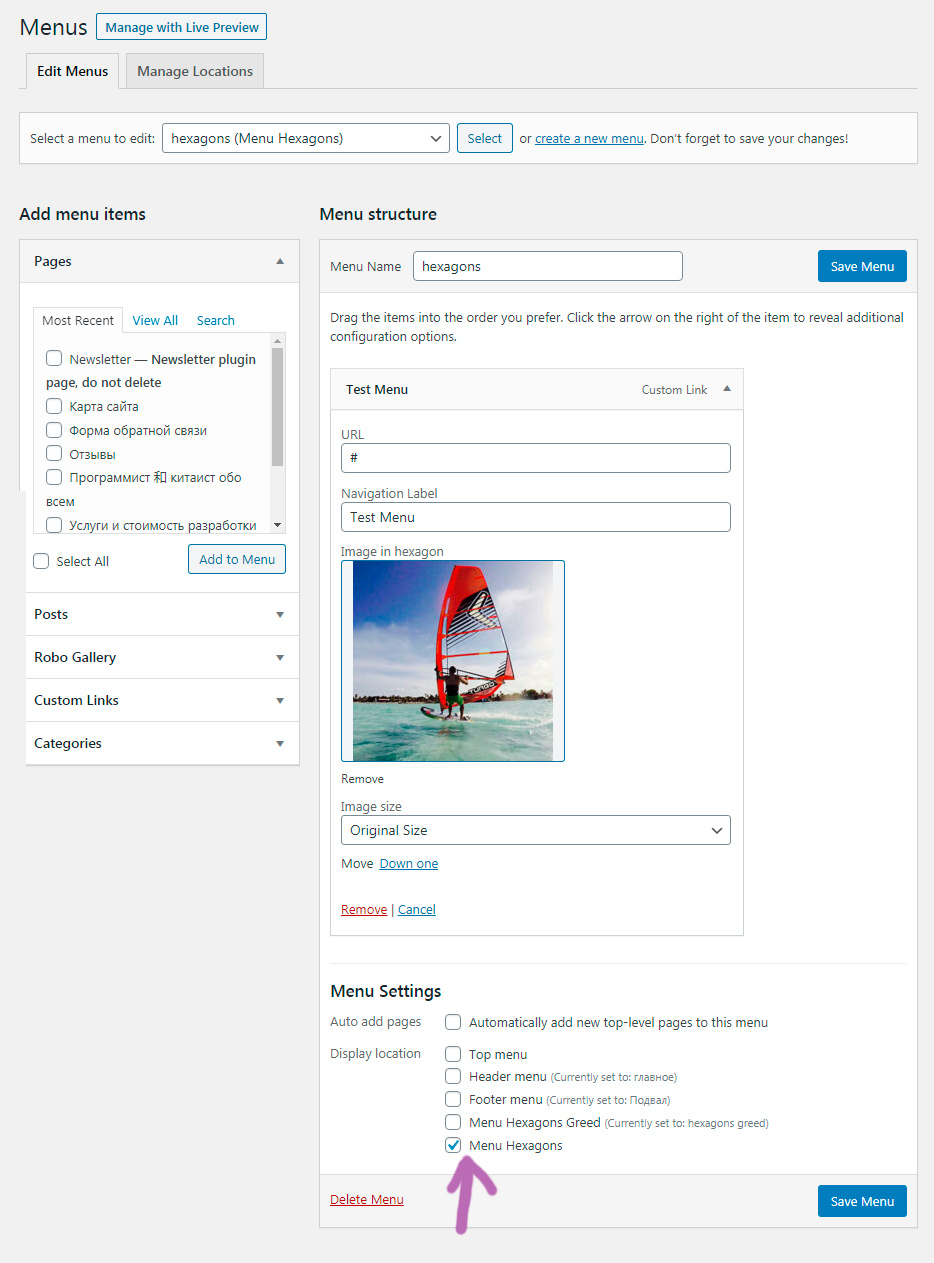
Plugins Installation:
- Upload plugin to the /wp-content/plugins/ directory
- Activate the plugin through the ‘Plugins’ menu in WordPress
- Go to
/wp-admin/nav-menus.php - IMPORTANT! In the “display location” check the box named as “Menu Hexagons” to show the menu in horizontal way, or check the “Menu Hexagons Greed” if you are installing greed plugin.
- Edit exist menu item or add new menu item and just upload image. Do not forget to save the menu.
- Use shortcode [ menu-hexagons ] and [ menu-hexagons-greed ] to show your menu in any place on your website.
- (WMPL users only) Goto WPML > WP Menus Sync and click to
Sync